Alvium G1-130 VSWIR

Compact GigE camera for constant image quality
Alvium G1-130 VSWIR with Sony IMX990 | InGaAs runs 88 frames per second at 1.3 MP resolution.
ConfigureAlvium G1 is the first GigE Vision camera powered by ALVIUM® Technology, Allied Vision's ASIC chip. It combines the advantages of the established GigE Vision standard with the flexibility of the Alvium platform. In addition to a comprehensive feature set and a broad sensor selection, it offers great versatility. With its very compact housing and industrial standard hardware, it can easily be integrated into any vision system while ensuring long-term availability and reliability.
Technical data
| Interface | IEEE 802.3 1000BASE-T, IEEE 802.3af (PoE) |
|---|---|
| Resolution | 1296 (H) × 1032 (V) |
| Sensor | Sony IMX990 | InGaAs |
| Sensor type | InGaAs |
| Sensor size | Type 1/2 |
| Pixel size | 5 µm × 5 µm |
| Shutter mode | GS (Global shutter) |
| Lens mounts (available) | C-Mount, CS-Mount |
| Max. frame rate at full resolution | 88 fps at 122 MByte/s, Mono8 |
| ADC | 12 Bit |
| Image buffer (RAM) | 32 MByte |
| Non-volatile memory (Flash) | 1024 KByte |
| Bit depth | 8-bit, 10-bit, 12-bit; Adaptive (10-bit, 12-bit) |
|---|---|
| Monochrome pixel formats | Mono8 (default), Mono10, Mono10p, Mono12, Mono12p, Mono12Packed |
| TTL I/Os | 2 GPIOs (LVTTL) |
|---|---|
| Opto-isolated I/Os | 1 input, 1 output |
| Power requirements (DC) | 10.8 to 26.4 VDC AUX | IEEE 802.3af, Power Class 0 PoE |
|---|---|
| Power consumption | External power: 2.9 W at 12 VDC (typical) | Power over Ethernet: 3.2 W (typical) |
| Operating temperature | You can find these specifications after configuring your camera below. |
| Mass | |
| Body dimensions (L × W × H in mm) |
Image control: Auto
- Auto exposure
- Auto gain
Image control: Other
- Adaptive noise correction
- Binning (digital)
- Black level
- Contrast
- Custom convolution
- DPC (defect pixel correction)
- Gamma
- Lens shading correction
- LUT (look-up table)
- Multiple ROIs (regions of interest)
- Reverse X/Y
- ROI (region of interest)
- Sharpness/Blur
Camera control
- Acquisition frame rate
- Action commands, incl. ToE (trigger over Ethernet)
- Bandwidth control
- Burst mode
- Counters and timers
- Event channel
- Firmware update in the field
- I/O and trigger control
- Image chunk data
- Power Saving Mode
- PTP (IEEE 1588 Precision Time Protocol)
- Readout modes (SensorBitDepth)
- Sequencer
- Serial I/Os
- Temperature monitoring
- User sets
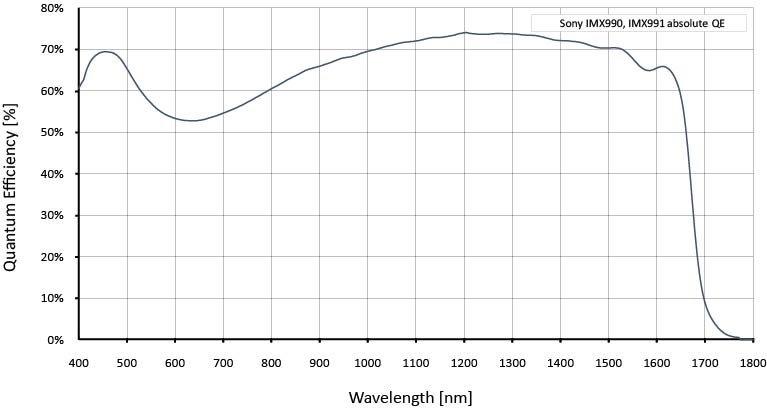
Installing and operating the camera
Extended hardware options
Software and firmware
- Software downloads: Vimba X, other SDKs and tools
- Firmware downloads: Camera firmware
FAQs and application notes
- Knowledge base:
Search the knowledge base for technical papers.
- Application notes overview:
Click here to search from all available application notes!
- Application notes recommended for Alvium G1 cameras:
Brochures and flyers
Data sheets
3D CAD files (STEP) for Alvium cameras and accessories
You can download STEP components for Alvium models and Alvium accessories at the Alvium STEP file download page.
Or you can download prepared sets of components for standard Alvium models like this:
- You need a 3D CAD viewer application to view and measure the STEP files. Download a STEP viewer free of charge: https://www.freecadweb.org.
- Go to the Camera Selector, select your Alvium model, and configure the corresponding hardware option (such as an Open Housing C-Mount camera).
- In the tile showing your Alvium submodel, open the "STEP files" link. See the image below.
- Download the files from the link selection shown at the bottom of the tile.
- To assemble housed cameras from the STEP file components, follow the Instructions included in the link collection.
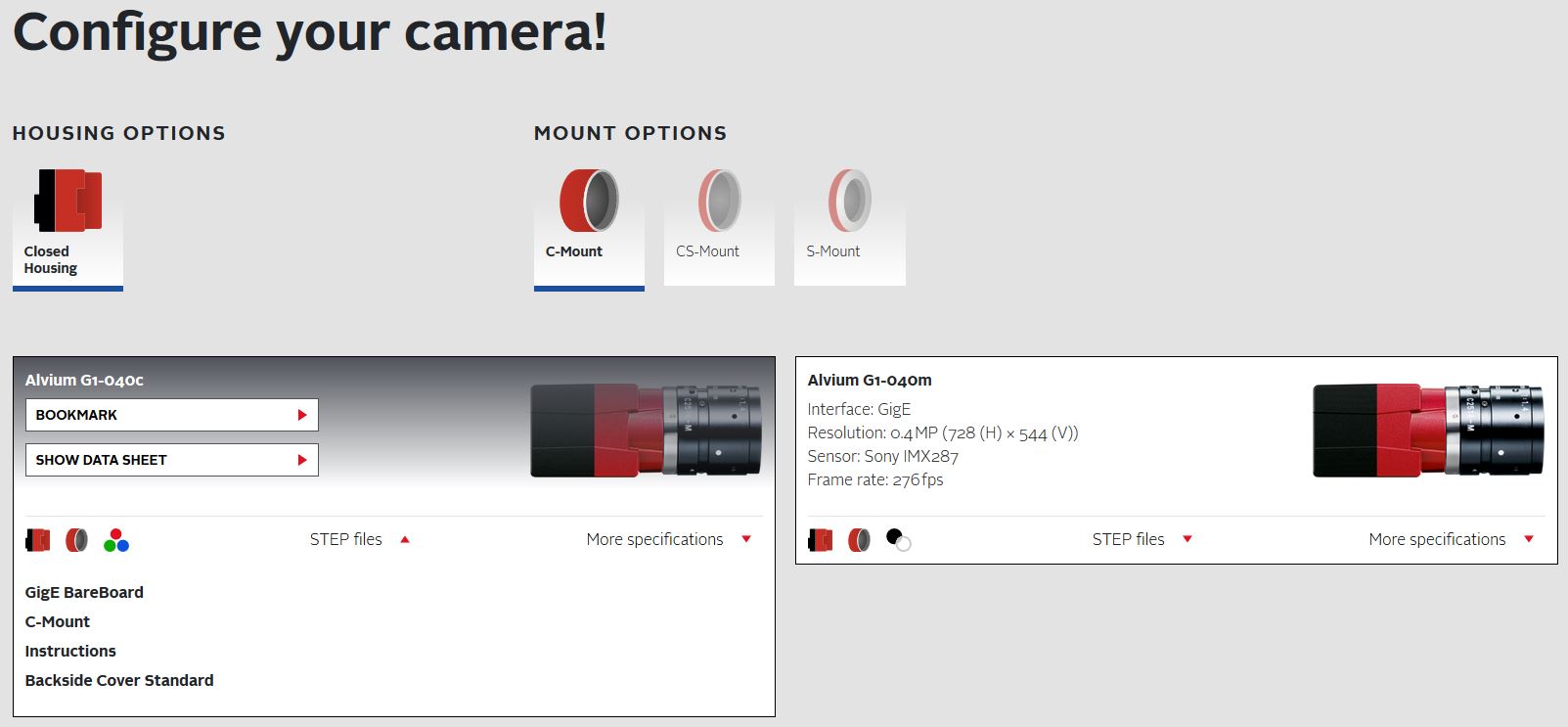
Accessories
Allied Vision approved machine vision accessories have been selected by our experts to deliver best possible image quality to your application with the greatest possible reliability. Our technicians and engineers conduct extensive tests with accessories such as lenses and interface cables in combination with our cameras. That way, we can recommend the best possible accessories and ensure maximal performance of your Allied Vision camera.
Software integration made easy
Alvium GigE, 5GigE, and USB cameras can be easily integrated into embedded systems with Allied Vision's next generation Vimba X SDK, a fully GenICam-compliant platform-independent SDK for all Allied Vision cameras with GigE, 5GigE and USB3 Vision Interface.
GenICam-based Transport Layers support the Alvium cameras and can automatically connect them to third-party software solutions such as MATLAB, OpenCV, Halcon, CVB, and many more.
To operate Alvium CSI-2 cameras on your vision system, Allied Vision provides different access modes:
- GenICam for CSI-2 Access controls the camera by GenICam features, using the Alvium CSI-2 driver and CSI-2 transport layer (TL) directly.
- Direct Register Access (DRA) to control the cameras via registers for advanced users.
- Video4Linux2 Access allows to control the cameras via established V4L2 API and applications like GStreamer and OpenCV.
Open-source CSI-2 drivers are available on GitHub for different